The Dashboard
Your 411Fit Dashboard is your personal, customizable command center. In a single page you have all the information you need to monitor your daily progress, keep informed of what's new and jump to the areas of 411Fit that interest you.
Place your mouse over each of the numbered "hotspots" to learn more about the many features of the dashboard page.
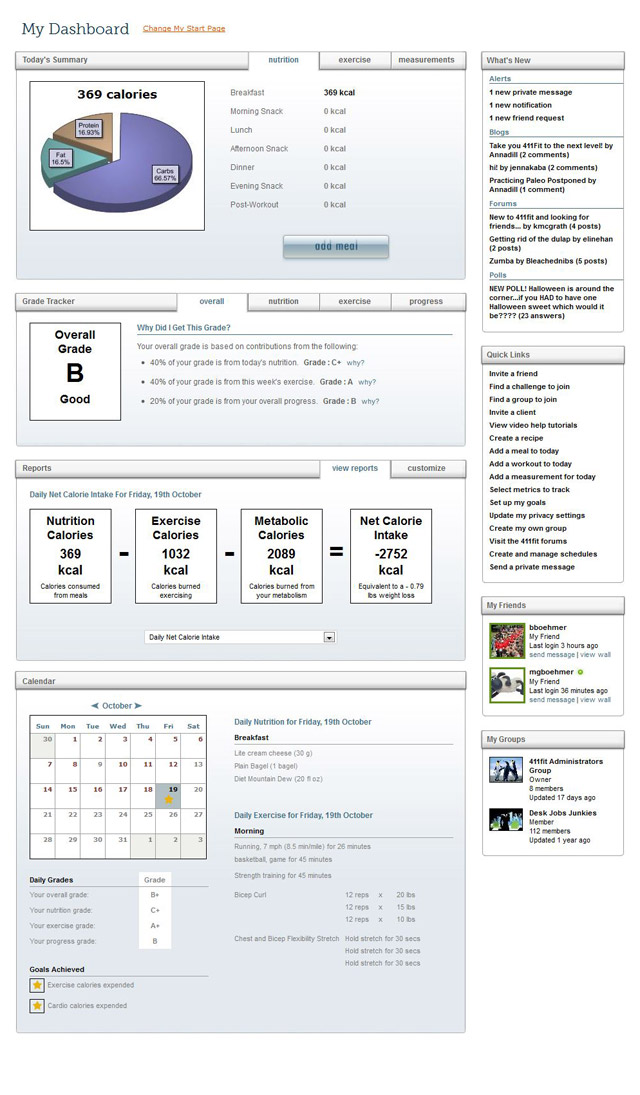
Changing Your Start Page
You pick the first page you want to be taken to when logging into 411Fit.
You can select from your Dashboard page, your News Feed, your Wall or any of the Groups to which you belong.
Today's Summary
This panel provides an overview of what has been logged for the current day.
The nutrition tab shows the calorie counts for each of the meals that you have entered.
The exercise tab shows the calories expended and the duration of each of the workouts that you have completed.
The measurements tab displays the value, trend, goal and variance to goal for each measurement.
What's New
This area keeps you up to date with anything new that may be of interest to you.
The alerts section shows you anything that requires your immediate attention like new private messages, system notifications and friend requests.
The blogs section lists any new blog posts that have been added - either by bloggers to whom you have subscribed or public posts.
The forums section displays the newest forum topics added to the public forums or the forums of any of the groups to which you belong.
Grade Tracker
The Grade Tracker panel uses 411Fit's innovative grading engine to display your overall grade for the day. Your grade is updated in real time with about every piece of information you add.
Your overall grade is based upon the 3 components of nutrition, exercise and progress. Clicking on each of the tabs provides detailed information on why you received the grade shown for each of the components, allowing you to address your problem areas quickly.
Quick Links
The Quick Links capsule provides a quick and easy way to navigate to all your favorite 411Fit features from logging your nutrition and exercise to inviting friends, joining groups and sending private messages.
Reports
The Reports panel provides quick and easy access to dozens of reports that help you monitor your progress and stay on track to achieve your goals.
Use the customize tab to select which reports you want to be shown on your dashboard page. Select from daily and weekly nutrition reports, exercise reports, measurement reports and general reports.
My Friends
The My Friends capsule displays all your 411Fit friends. See when they last logged in, visit their Wall or send them a private message straight from the dashboard page.
Invite your friends to join 411Fit and help each other achieve your health and fitness goals. Friends can share recipes, meals, and workouts and they are kept posted on each other's progress. Ideal for spouses, training partners, roommates and co-workers.
Calendar
The calendar allows you to see an overview for any day you select. Just click on the day in the calendar to view the nutrition and exercise that you logged for that day along with your grades and any goals that you achieved on that day.
My Groups
The My Groups capsule displays all the groups to which you belong. View your role within the group, the number of members in the group and the last time the group was updated. Jump straight to the group homepage by clicking on the group picture.
Daily Grades
For each historical day you select from your calendar, you can view the overall, nutrition, exercise and progress grades that you received on that day.
Goals Achieved
When you get a gold star on your calendar it means you successfully accomplished at least one of your goals on that day. The Goals Achieved section lists the goals that you achieved.
Daily Nutrition
Use the Daily Nutrition page to log what you eat and drink every day. 411Fit's databases of more than 500,000 foods, drinks and supplements - along with an easy to use interface - makes logging your daily nutrition a breeze.
Place your mouse over each of the numbered "hotspots" to learn more about how to log your nutrition.
Check out 411Fit's mobile site at www.411Fit.mobi for tracking your nutrition on the go.
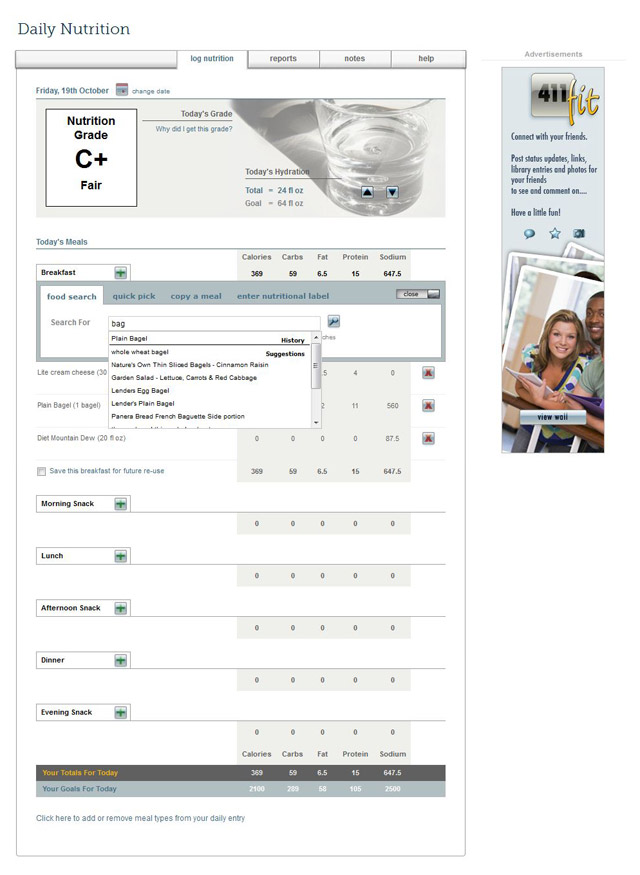
Tabs
Use 411Fit's tab based interface to switch quickly between logging your data, viewing reports for the data you have entered, adding notes for your day and view nutrition specific help tutorials.
Change Date
Click on the change date link to navigate back and forth between the days for which you want to log nutrition.
Nutrition Grade
Your nutrition grade is a simple and effective way to judge how well you are eating. Based on your own personal goals, watch as it updates in real time with each and every item that you add.
Grade Explanation
Clicking on the "Why did I get this grade?" link provides a detailed explanation of your grade broken down to the macronutrient level. Use that information to adjust your meal plans for the rest of the day and maximize your grade.
Daily Hydration
Staying properly hydrated is an important part of any nutrition program. Use the Today's Hydration section to log your daily water consumption. Click on the up and down arrows to quickly and easily add or remove hydration in increments of 1 glass (8 fl oz).
Logging Meals
411Fit makes logging your daily meals quick and easy. Search our databases of more than 500,000 food items or pick a food item, meal or recipe that you - or your friends - have previously used. If you still can't find the right item, enter the nutritional label information directly into 411Fit.
Smart Searching
When searching for a food item, 411Fit's smart technology quickly identifies the best match for what you are looking for based on your previous selections and those of the community. 411Fit starts suggesting matches as soon as you start to type!
Saving Meals
We tend to be creatures of habit, eating the same meals with some frequency. 411Fit provides an easy way to save meals to your meal library as you log them. Next time you consume the meal, just copy it straight from your meal library to your day.
Totals vs Goals
Your totals bar updates as you add meals to your day. Comparing your totals to any goals that you have set allows you to adjust your subsequent meal selections in order to get as close to your goals as possible.
Customize Meal Types
You can customize the daily nutrition page to show the meal types that you eat on a regular basis. Select from 10 different meal types.
Daily Exercise
Use the Daily Exercise page to log your exercise every day and see how many calories you are burning. 411Fit comes with extensive databases of cardio and strength training exercises to make logging your data easy.
Place your mouse over each of the numbered "hotspots" to learn more about how to log your exercise.
Check out 411Fit's mobile site at www.411Fit.mobi for tracking your exercise on the go.
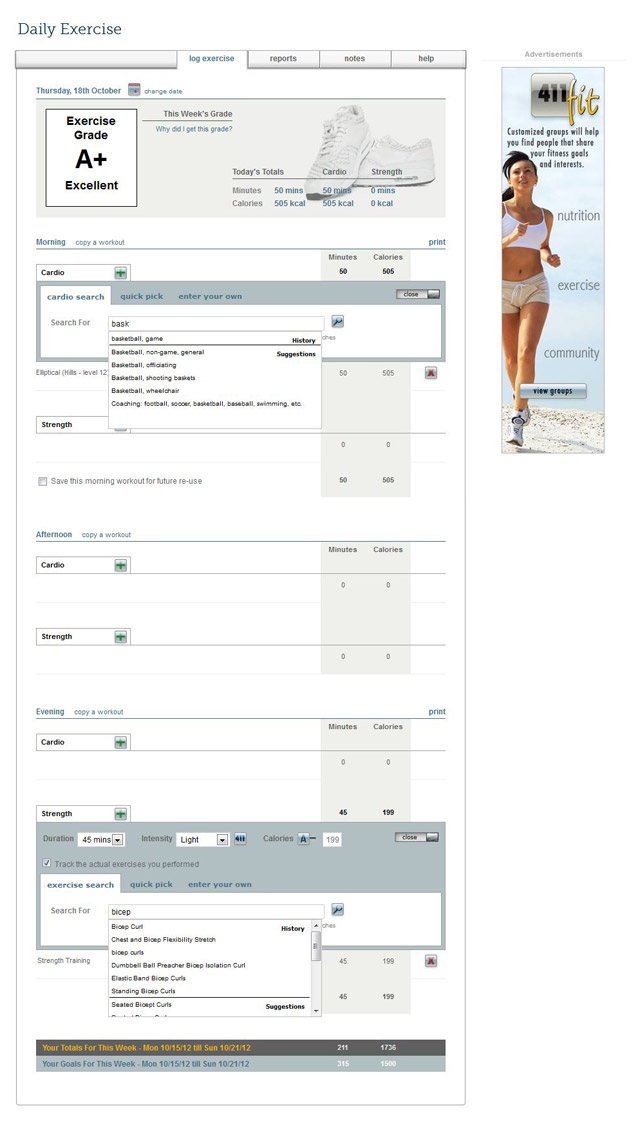
Tabs
Use 411Fit's tab based interface to switch quickly between logging your data, viewing reports for the data you have entered, adding notes for your day and view exercise specific help tutorials.
Change Date
Click on the change date link to navigate back and forth between the days for which you want to log exercise.
Exercise Grade
Your exercise grade is a simple and effective way to tell how well you are exercising. Your exercise grade is based on the exercise you perform during a calendar week versus your own personal goals. Watch as it updates in real time as you log your exercise.
Grade Explanation
Clicking on the "Why did I get this grade?" link provides a detailed explanation of your grade. Use that information to adjust your workouts for the rest of the day and maximize your grade.
Today's Totals
The Today's Totals section displays an overview of the minutes you have exercised and the calories that you have burned for your whole day, your cardio training and your strength training.
Logging Exercise
411Fit's easy to use interface makes it simple to log your daily exercise. You can add workout information to either the morning, afternoon or evening. The "copy a workout" link makes it easy to copy a workout from another day, your workout library or the workout libraries of any of your friends. Use the "print" link to generate a print friendly version of the workouts that you add to you day.
Cardio Smart Search
When searching for cardio, 411Fit's smart technology quickly identifies the best match for what you are looking for based on your previous selections and those of the community. 411Fit starts suggesting matches as soon as you start to type!
Saving Workouts
411fit provides an easy way to save workouts to your workout library as you log them. Next time you do the same workout, just copy it straight from your workout library to your day using the "copy a workout" link.
Strength Training
For strength training, you get to pick how much detail you want to use when logging your workout.
If all you are interested in is an estimation of calorie burn then simply provide an intensity level and a duration.
Alternatively, select the "Track the actual exercises you performed" option to track the exact exercises that you performed. Use our extensive database of exercises to build your workout including sets, reps and weight.
Exercise Smart Search
When searching for exercises, 411Fit's smart technology quickly identifies the best match for what you are looking for based on your previous selections and those of the community. 411Fit starts suggesting matches as soon as you start to type!
Weekly Totals vs Goals
Your totals bar shows you the exercise minutes and calories that you have logged for the current calendar week. By comparing your totals to your goals, you can see how close you are to achieving your objectives for the week.
Reports
At 411Fit we believe that reporting on the data that you enter is essential for helping you achieve your objectives. Under our Reports menu item you will find a number of easy to read, interactive reports that not only help you monitor your progress against your goals but also provide you insights into how you can modify your habits to achieve even greater success.
Our reports range from simple overviews of your daily and weekly progress in relation to your goals, to highly customizable reports that allow you to interact with your data identifying previously unknown trends and testing hypotheses to see how you could improve your nutrition and exercise habits.
Place your mouse over each of the numbered "hotspots" to learn more about our reporting features.
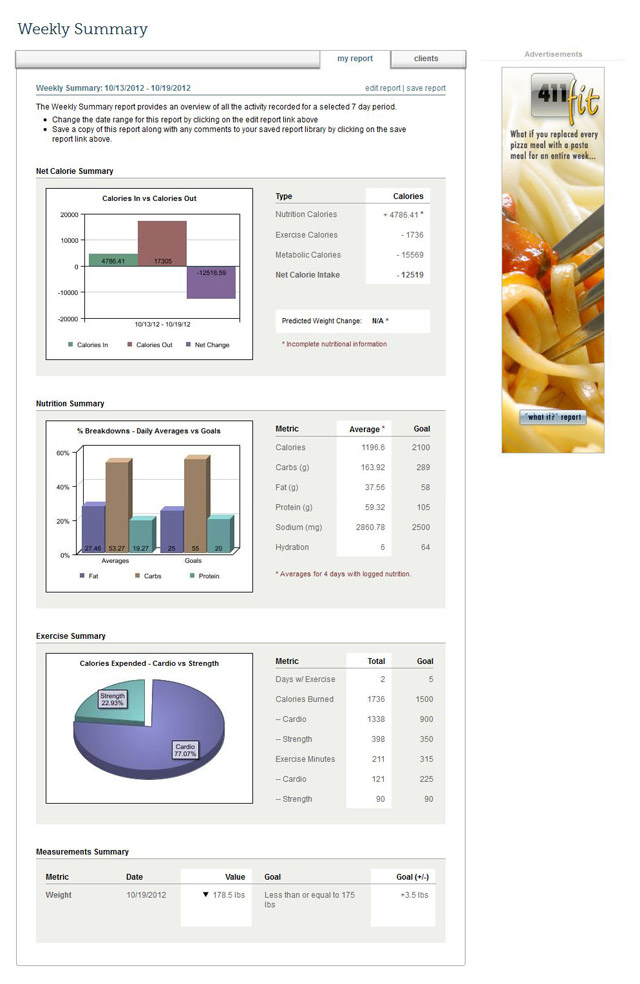
Editing & Saving Reports
Each of the reports provided allow you to customize the parameters of the report using the "edit report" link. If you want to save the report for future reference, click on the "save report" link to save a copy of the report to your report library for future review.
Easy To Read Reporting
All the 411Fit reports are designed to be engaging and easy to read. Use of graphical and tabular representations of the data, makes it easy to understand the information that is being display. You don't need a Ph.D. to get the most out of our reports!
Missing Data
By showing you where data was expected but not entered, you can complete your data entry and get the most out of your reporting.
Actuals vs Goals
By displaying not only what you actually did but also your goals, you can quickly and easily identify areas that require additional attention.
Groups
Studies have shown that individuals are more likely to stick with - and ultimately attain - their health and fitness goals when supported by others. 411Fit Groups is one of the ways that we enable like-minded members to join together and work towards common goals. Our groups are jam-packed with features designed to promote sharing and interaction between group members.
Place your mouse over each of the numbered "hotspots" to learn more about our group features.
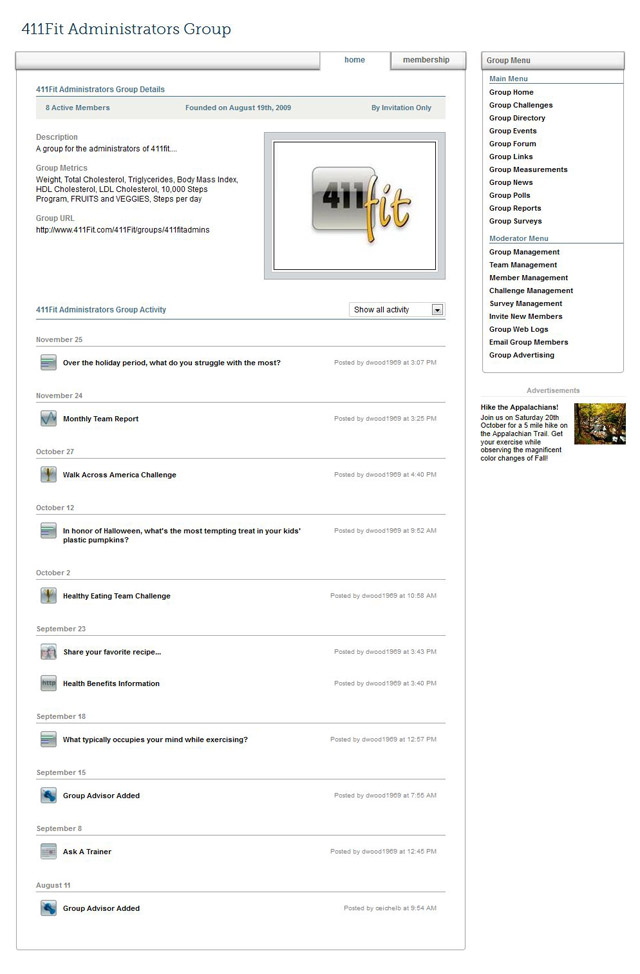
Group Setup
When setting up a group, you have complete control to customize the group for your particular needs. Pick the metrics that you want your group participants to track, select the features that you want to make available, brand the group with a logo and a dedicated URL...all of this done with a few clicks!
Group Membership
As part of the group setup process, you can pick who should be able to access your group. Select from 3 access levels: open, approval required or invitation only.
Group Features
Groups come with a host of available functionality and features designed to make the group experience informative, educational and engaging for all members. The features include: a dedicated forum, an event section, a news page, a links/resources page, polls, surveys, quizzes and challenges.
When creating a group, you can control which of these features are made available to your group members.
Group Moderation
If you are a moderator of a group, you have additional navigational options designed to allow you to effectively manage your group. From the moderator menu you can: manage your group setup and your members; create surveys, quizzes, polls and challenges; invite participants to join your group; communicate via email with your members; and much more!
Group Activity
It's important that your group members know what is going on in the group. The Group Activity section displays all the latest activity within the group ordered by most recent first. Group members can get more information by clicking on each of the items in the list.
Advertising
If you are a group owner, you can use the Group Advertising link in the moderator menu to create your own custom group ads. Promote products, services, events or anything else that you think may be of interest to your group members. Ads will be served to your members on your group pages. 411Fit tracks the number of impressions and the click through rate for any of the ads that you create.
Metrics
Each person has different goals and objectives and it is critical to be able to monitor your personal progress against the metrics that matter most to you. Using 411Fit's My Metrics page you can select from an extensive list of metrics already built in to the system...and if we don't offer the metric that you want then you can create your own custom metric to track!
Once you have selected the metrics that you want to track, you can set goals for those metrics via the My Goals page and then report on your progress using our Reports section.
Place your mouse over each of the numbered "hotspots" to learn more about our reporting features.
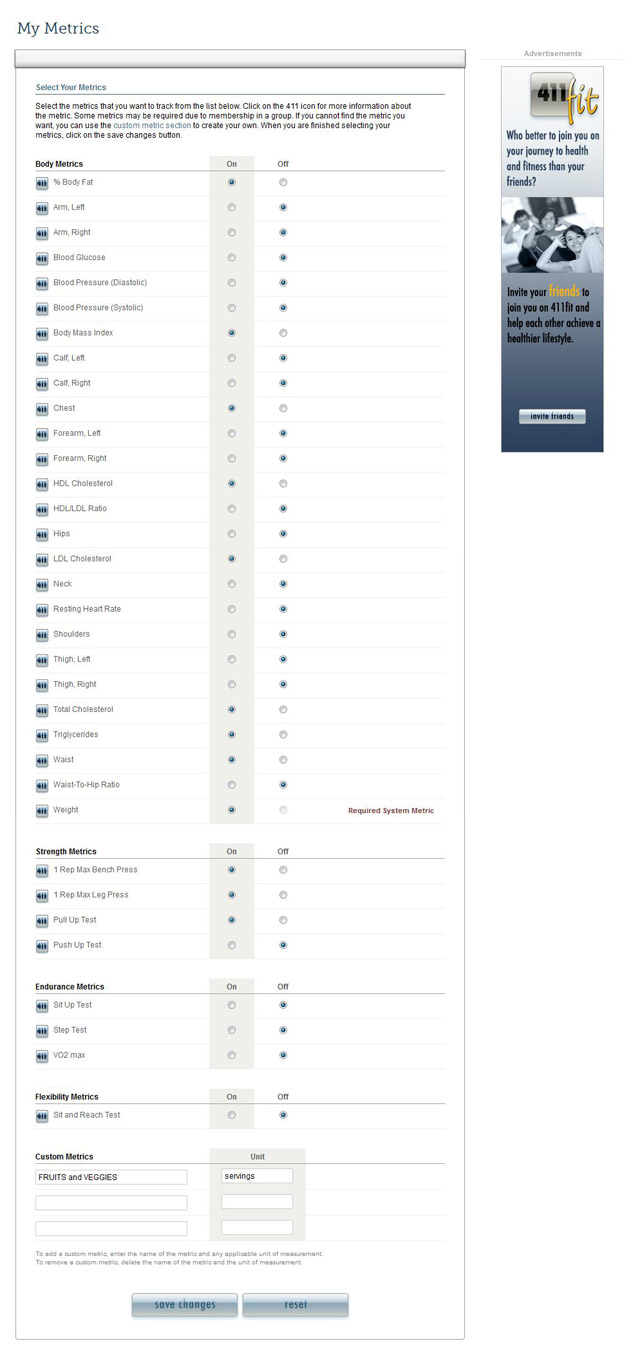
Metric Selections
411Fit provides a wide selection of built in metrics that you can chose from including body metrics, strength metrics, endurance metrics and flexibility metrics. If you can't find the metric you want to track then you can add your own custom entry.
Adding/Removing A Metric
Adding and removing metrics is a simple as toggling the on/off selection option.
Additional Information
Whenever you see the 411 icon on the 411Fit site, you know that there is more information available. In the metrics section, clicking on the 411 icon provides additional information about the selected metric including ideal ranges and measurement instructions.
Required Metrics
When a metric is required, it is noted on the page. Metrics can be required by the 411Fit system, as a result of participation in a group or challenge, or as designated by a coach that you are working with.
Custom Metrics
If you can't find the metric you want to track as part of our standard metrics, you can create your own custom metric. Just enter a metric name and unit of measurement (if applicable). Once added, you can log measurements against the metric you have added via our Measurements section and run reports via our Reports section.
Goals
Goals setting is a critical part of any wellness program. You need to set targets to aim for that can keep you motivated and engaged as you work towards your larger, long term objectives. Using the My Goals page you can set goals for any of the metrics that you are tracking in addition to nutrition, exercise and daily net calories.
When first registering for 411Fit, we will provide you some "recommended" goals based on your overall objective. However, it is easy to change these goals at anytime based on the suggestions of your physician, personal trainer or dietitian.
Place your mouse over each of the numbered "hotspots" to learn more about our reporting features.
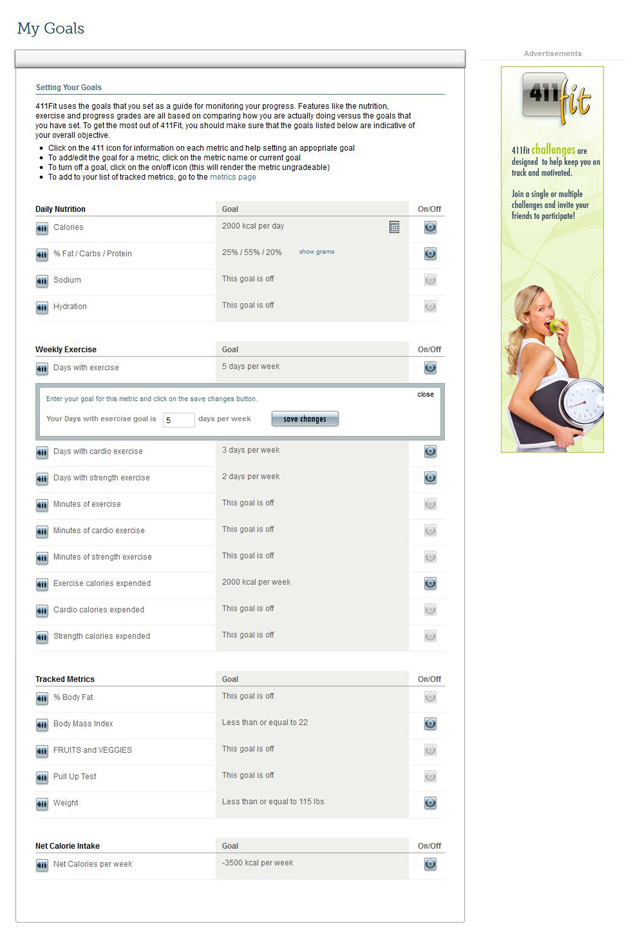
Setting Your Goals
At 411Fit you can set goals for just about anything...ranging from any of the metrics that you are tracking to nutrition, exercise and net calorie intake. When you first register for 411Fit, recommended goals are set for you based on your overall objective.
It is important that the goals you have set are right for you as your daily grades (overall, nutrition, exercise and progress) are based on how you are doing in relation to your goals.
Calculators
Throughout 411Fit, you will see calculator icons. Click on the icon to open up a calcultion area to help compute correct values.
Editing Goals
It is easy to edit your goals at any time. Just click on the goal name or the goal value to open up an edit area where you can quickly modify your goal.
Turning Goals Off
Clicking on the "off" button next to each goal, turns that goal off. To reactivate the goal, just click on the goal name and enter a new goal value.
Additional Information
Whenever you see the 411 icon on the 411Fit site, you know that there is more information available. In the goals section, this includes background information on the goal, recommended ranges and a history of all previous settings for that goal.
Net Calorie Intake
If your overall objective is to lose weight, your net calorie intake is the single most important metric to track. Your net calorie intake tells you whether you have created a deficit of calories per day or a surplus. To lose weight, you must create a healthy deficit. The Net Calorie Intake goal allows you to track how you are doing at all times in relation to an ideal calorie deficit.
Privacy Settings
You control how much - or how little - you want to share with other members of the 411Fit community. Use the Privacy Settings page to select how much "visibility" you want to allow others to your information.
Place your mouse over each of the numbered "hotspots" to learn more about our reporting features.
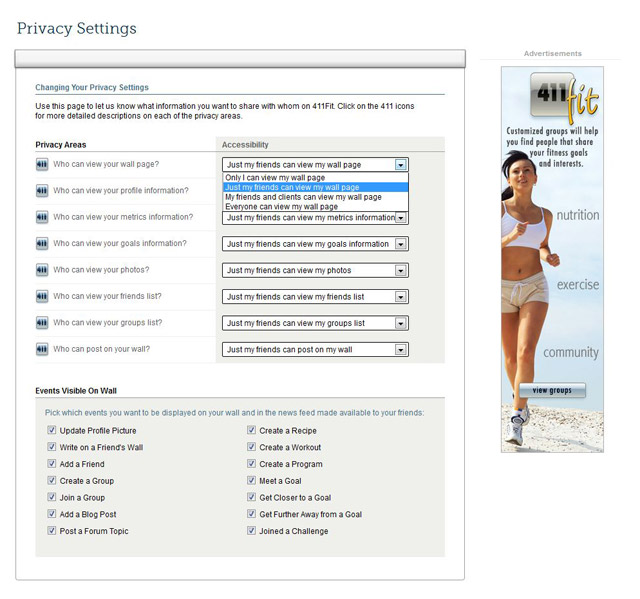
Privacy Areas
The Privacy Areas section allows you to select accessibility settings for specific features and information. Clicking on the 411 icon provides additional information about the area that you are updating.
Accessibility Settings
For each Privacy Area, you can select differing levels of visibility ranging from allowing everyone to see your information to hiding your information from everyone.
Wall Events
If you allow others to access your Wall, you can decide exactly what information you want to publish for others to see via your Wall and your News Feed.
Email Notifications
These days it is easy to fill up your inbox with a bunch of emails that you don't want or need. At 411Fit we give you control over which emails you want to get and which emails you don't. Use the Email Notifications page to select only the email notifications that are important to you.
Place your mouse over each of the numbered "hotspots" to learn more about our reporting features.
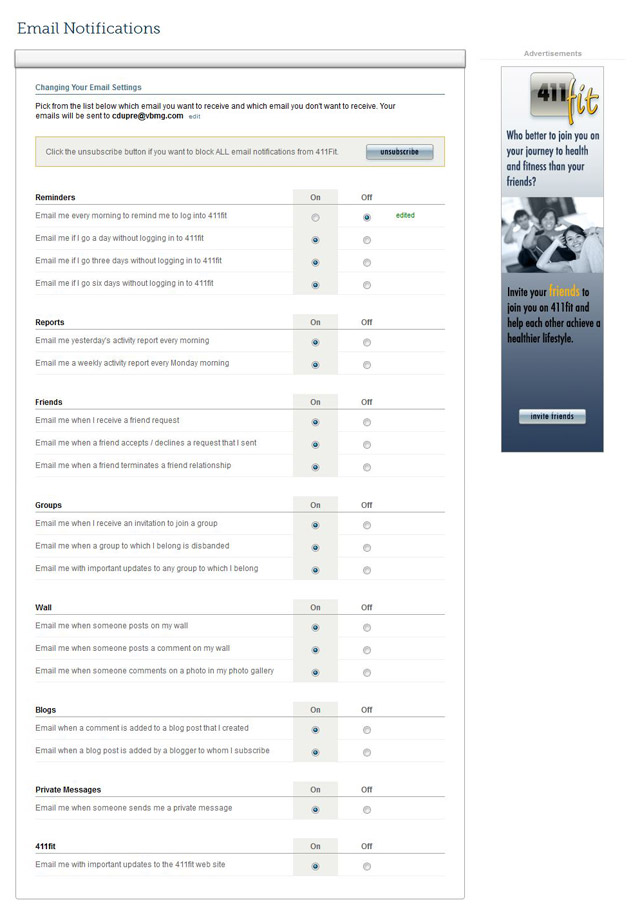
Unsubscribe
With the click of a button you can turn off all email notifications from the 411Fit system.
Notification Categories
You pick the emails that you want to receive from the various notification categories. By doing this, you know that you will only get the emails that are important to you.
Adding/Removing Email Notifications
Adding and removing email notifications is a simple as toggling the on/off selection option.